【Swift】UIAlertControllerの使い方
完成図
↓Alert ↓ActionSheet
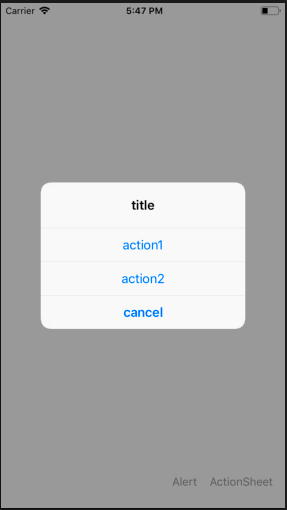
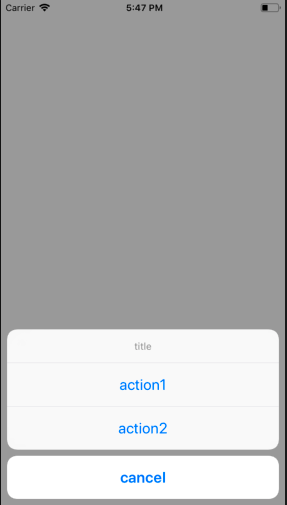
解説
・プロセス
AlertController(Alertの外見)を生成
AlertAction(Alertの中身)を生成
present(Alertを発信)する
・Alert:中央に表示
・ActionSheet:下に表示
・title:見出し
・message:本文,メッセージ
ストーリーボード

ソースコード
import UIKit class ViewController: UIViewController { override func viewDidLoad() { super.viewDidLoad() } func alert(style: UIAlertControllerStyle) { //アラートを生成 let alertController = UIAlertController(title: "title", message: nil, preferredStyle: style) //アラートの選択肢を生成 let action1 = UIAlertAction(title: "action1", style: .default){ (action: UIAlertAction) in } //アラートを使用可能に alertController.addAction(action1) let action2 = UIAlertAction(title: "action2", style: .default){ (action: UIAlertAction) in } alertController.addAction(action2) let cancelAction = UIAlertAction(title: "cancel", style: .cancel, handler: nil) alertController.addAction(cancelAction) //アラートを表示する present(alertController, animated: true, completion: nil) } @IBAction func tapActionSheetButton(_ sender: UIButton) { alert(style: .actionSheet) } @IBAction func tapAlertButton(_ sender: UIButton) { alert(style: .alert) } }
【Swift】UserNotification(ローカル通知)の使い方
完成図
↓destination == "Ken"の時
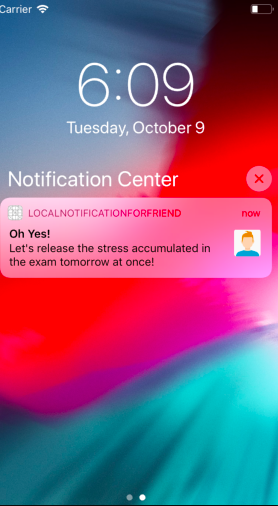
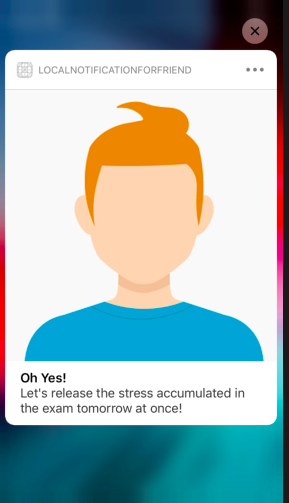
解説
※注意点
・今回はバックグラウンドでの実装
・”送信する”を押して、すぐにアプリを閉じないと、ローカル通知が発動しない
・発動すれば、画面上部 & 通知センターに表示される
ストーリーボード

ソースコード
import UIKit import UserNotifications class ViewController: UIViewController, UITextFieldDelegate { @IBOutlet weak var nameTextField: UITextField! @IBOutlet weak var honbunTextField: UITextView! //送り先を受け取る var destination = "" //本文を受け取る var message = "" //identifier用の変数 let NotificationIdentifier = "ID" override func viewDidLoad() { super.viewDidLoad() //デリゲートを取得 nameTextField.delegate = self } @IBAction func send(_ sender: Any) { //送り先を代入する destination = nameTextField.text! //本文を代入する message = honbunTextField.text! //メッセージを送信する gopush() } override func didReceiveMemoryWarning() { super.didReceiveMemoryWarning() // Dispose of any resources that can be recreated. } //ローカル通知の許可等 func gopush() { UNUserNotificationCenter.current().getNotificationSettings { (settings) in //もし通知が許可されているなら if settings.authorizationStatus == .authorized { //通知 self.push() //もし通知が許可されてないなら } else { UNUserNotificationCenter.current().requestAuthorization( options: [.sound,.badge,.alert],completionHandler: { (granted, error) in if let error = error { print(error) } else { if (granted) { self.push() } } }) } } } //ローカル通知内での処理 func push() { //指定した文章と同じかどうか if message == "" { //UserNotificationのインスタンス let content = UNMutableNotificationContent() //送り主で条件分岐 switch destination { case "Amy": //メッセージのタイトル content.title = "All right!!" //メッセージの本文 content.body = "I will put on my favorite clothes!" //通知に貼り付ける画像のURL if let url = Bundle.main.url(forResource: "Amy", withExtension: "png"),let attach = try? UNNotificationAttachment(identifier: NotificationIdentifier, url: url, options: nil) { content.attachments.append(attach) } case "Karen": content.title = "OK!" content.body = "I'm looking forward to watching a movie with everyone!" if let url = Bundle.main.url(forResource: "Karen", withExtension: "png"), let attach = try? UNNotificationAttachment(identifier: NotificationIdentifier, url: url, options: nil) { content.attachments.append(attach) } case "Ken": content.title = "Oh Yes!" content.body = "Let's release the stress accumulated in the exam tomorrow at once!" if let url = Bundle.main.url(forResource: "Ken", withExtension: "png"), let attach = try? UNNotificationAttachment(identifier: NotificationIdentifier, url: url, options: nil) { content.attachments.append(attach) } case "Mike": content.title = "I want to go early" content.body = "Finally I can get out of boring lessons and I can not wait for tomorrow's event" if let url = Bundle.main.url(forResource: "Mike", withExtension: "png"), let attach = try? UNNotificationAttachment(identifier: NotificationIdentifier, url: url, options: nil) { content.attachments.append(attach) } default: content.title = "It is a mistake email." content.body = "Who are you? It is fine if sales" } //5秒後に通知 let trigger = UNTimeIntervalNotificationTrigger(timeInterval: 3.0, repeats: false) //トリガーと内容を内包 let notificationrequest = UNNotificationRequest(identifier: NotificationIdentifier, content: content, trigger: trigger) //エラー処理 UNUserNotificationCenter.current().add(notificationrequest) { (error) in if let error = error { print(error) } else { print("通知されました") } } } else { print("もう一度やり直してください。") } } }
【Swift】CollectionViewのページめくりアニメーション
完成図
↓1度目のスワイプ ↓2度目のスワイプ
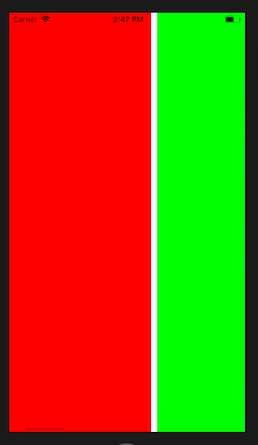
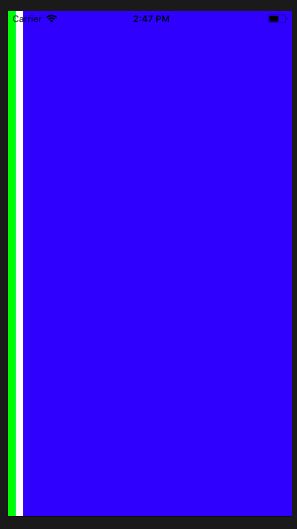
解説
※注意点
・ページめくりを実装するには、
- Scroll DirectionをHorizontalに指定
- Scrolling - Horizontal Indicatorにチェック
- MidSpacingの値を0に指定
する必要がある。
↓
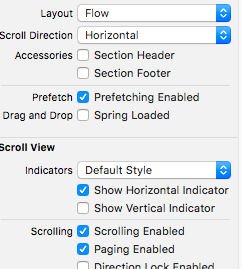
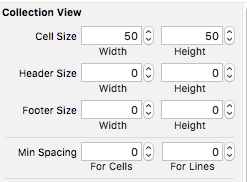
・今回はカスタムセルを使ってるが、何もいじってないので、使わなくてもOKかも。
・CollectionViewのsizeItemForAtをview.frame.width/heightにする
・ViewControllerを生成し、ConllecionViewで実装する
ストーリーボード

ソースコード
import UIKit class ViewController: UIViewController,UICollectionViewDelegate, UICollectionViewDataSource, UICollectionViewDelegateFlowLayout { override func viewDidLoad() { super.viewDidLoad() collectionView.delegate = self collectionView.dataSource = self } @IBOutlet weak var collectionView: UICollectionView! { //カスタムセルをcollectionViewに登録 didSet { collectionView.register(UINib(nibName: "CollectionViewCell", bundle: nil), forCellWithReuseIdentifier: "cell") } } //ページに表示する色 let dataSource: [UIColor] = [.red, .green, .blue, .cyan, .yellow, .magenta] // MARK: - UICollectionViewDataSource func collectionView(_ collectionView: UICollectionView, numberOfItemsInSection section: Int) -> Int { return dataSource.count } func collectionView(_ collectionView: UICollectionView, cellForItemAt indexPath: IndexPath) -> UICollectionViewCell { let cv = collectionView.dequeueReusableCell(withReuseIdentifier: "cell", for: indexPath) //ViewControllerを生成 let viewController = UIViewController() //ViewControllerの位置とサイズを設定 viewController.view.frame = CGRect(x: 0, y: 0, width: view.frame.width, height: view.frame.height) //ViewControllerの背景色を設定 viewController.view.backgroundColor = dataSource[indexPath.row] //collectionViewにViewControllerをセット cv.addSubview(viewController.view) return cv } func collectionView(_ collectionView: UICollectionView, layout collectionViewLayout: UICollectionViewLayout, sizeForItemAt indexPath: IndexPath) -> CGSize { return CGSize(width: view.frame.width, height: view.frame.height) } }
